As you use your hard drive, it can develop bad sectors. Bad sectors slow down hard disk performance and sometimes make data writing (such as file saving) difficult, or even impossible. The Error Checking utility scans the hard drive for bad sectors, and scans for file system errors to see whether certain files or folders are misplaced. This post provide steps by step tips for computer optimization.
If you use your computer daily, you should run this utility once a week to help prevent data loss.
To run the Error Checking utility:
1.Close all open files.
2.Click Start, and then click My Computer.
3.In the My Computer window, right-click the hard disk you want to search for bad sectors, and then click Properties.
4.In the Properties dialog box, click the Tools tab.
5.Click the Check Now button.
6.In the Check Disk dialog box, select the Scan for and attempt recovery of bad sectors check box, and then click Start.
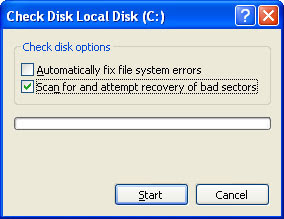
7.If bad sectors are found, choose to fix them.
Tip: Only select the "Automatically fix file system errors" check box if you think that your disk contains bad sectors.


4 comments:
Awesome article! I have gradually become fan of your article and would like to suggest putting some new updates to make it more effective.
KVM switches
Awesome article! I have gradually become fan of your article and would like to suggest putting some new updates to make it more effective.
KVM switches
I appreciate it very much, at least I know from it someone is reading the contents I have here.
HP continuous ink system
Awesome article! I have gradually become fan of your article and would like to suggest putting some new updates to make it more effective.
Personalized Roses
Post a Comment